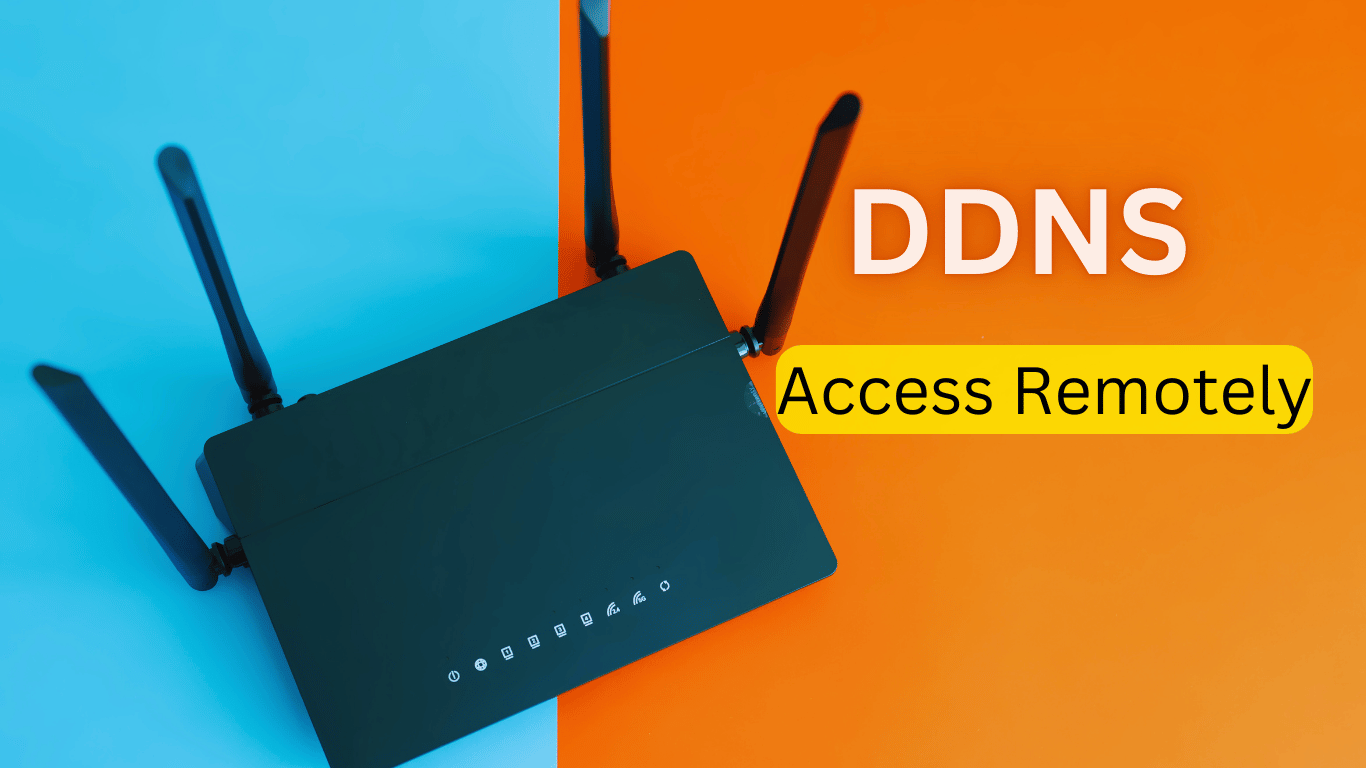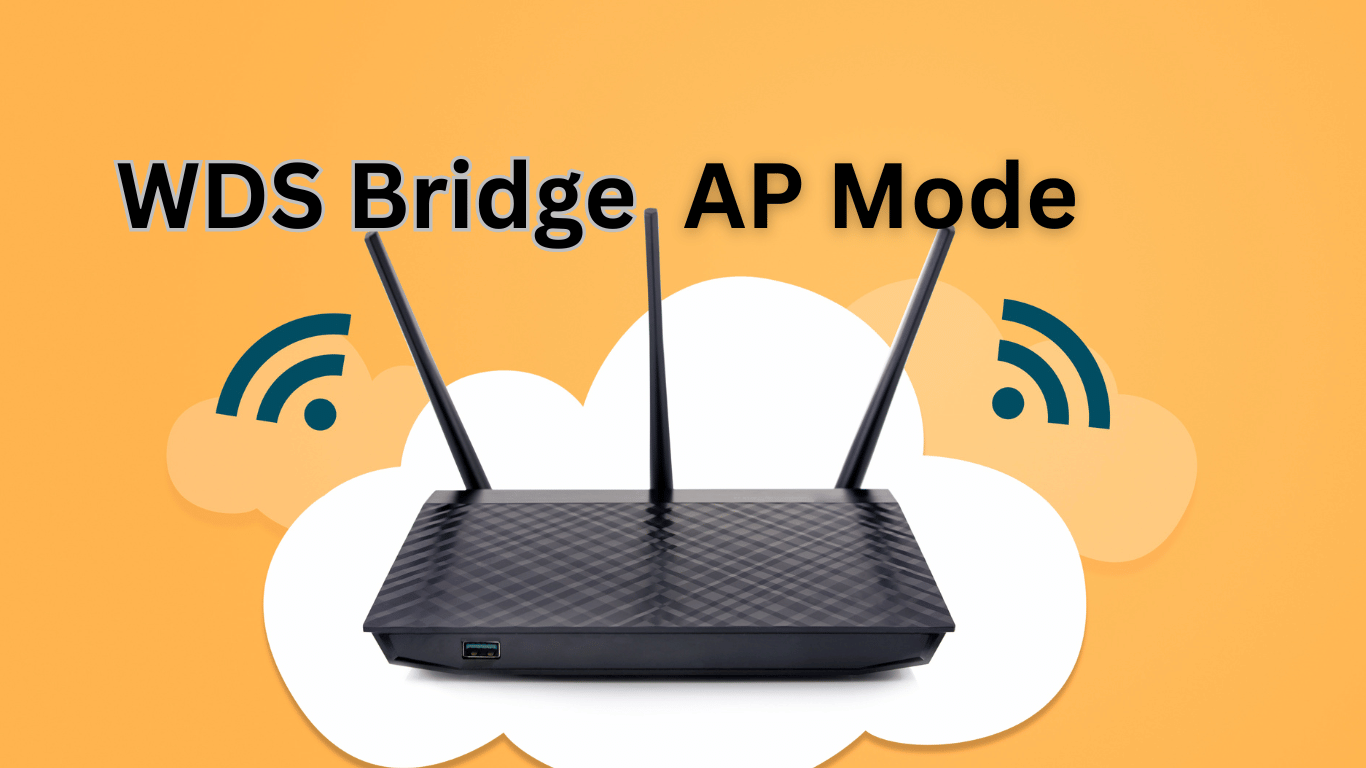How to configure internet setting in Router PPPoE / Static IP / Dynamic IP
In this post, I will tell you how to set up an internet setting in a router. There are main three connection types in routers.
1: PPPoE
2: Dynamic IP
3: Static IP
PPPoE
We can easily set the PPPoE setting in the router. First of all, we need to connect our router to pc or mobile. Search IP Address 192.168.0.1 in any web browser of mobile or pc. When enter the IP address into the browser Router setting page will open. If you use a mobile then click the right side three lines and then the click second option which is the internet setting. You will see the connection type option click the PPPoE Option and enter your username and password if you know. If you don’t know your username and password then contact your internet service provider. After entering the username and pass then click the ok button and connect the connection wire to the router wan port.
Dynamic IP
In the dynamic option, the router will automatically obtain an IP address from your main router or server if the DHCP server is on. If you connect your router through dynamically simple login to your router and click internet setting choose connection type dynamic IP then click the ok button. It will auto-pick ip address DNS from the main router.
Static IP
In static IP we can connect internet connection by giving manually IP address gateway subnet default route and DNS. If you want to connect your router from static IP then click the internet option and then connection type choose static IP fill all blank spaces by entering the correct IP or DNS etc. and click the ok button.