In this article, we will discuss how to change the WIFI password in Tenda n301 routers.
Step 1: We need to connect our Tenda router to a mobile or Pc through Wi-Fi or ethernet cable.
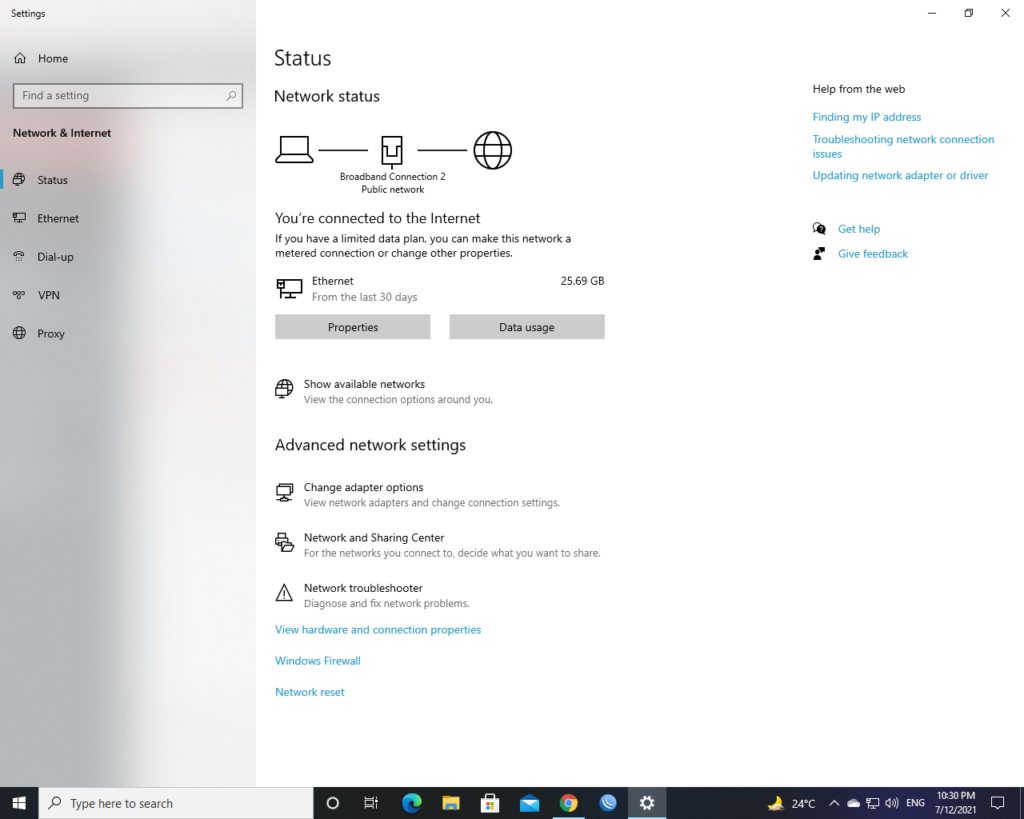
Step 2: Open a web browser (Chrome, Opera, Internet Explorer ) in pc or mobile. Enter the IP Address of router 192.168.0.1 in the search bar. After entering IP
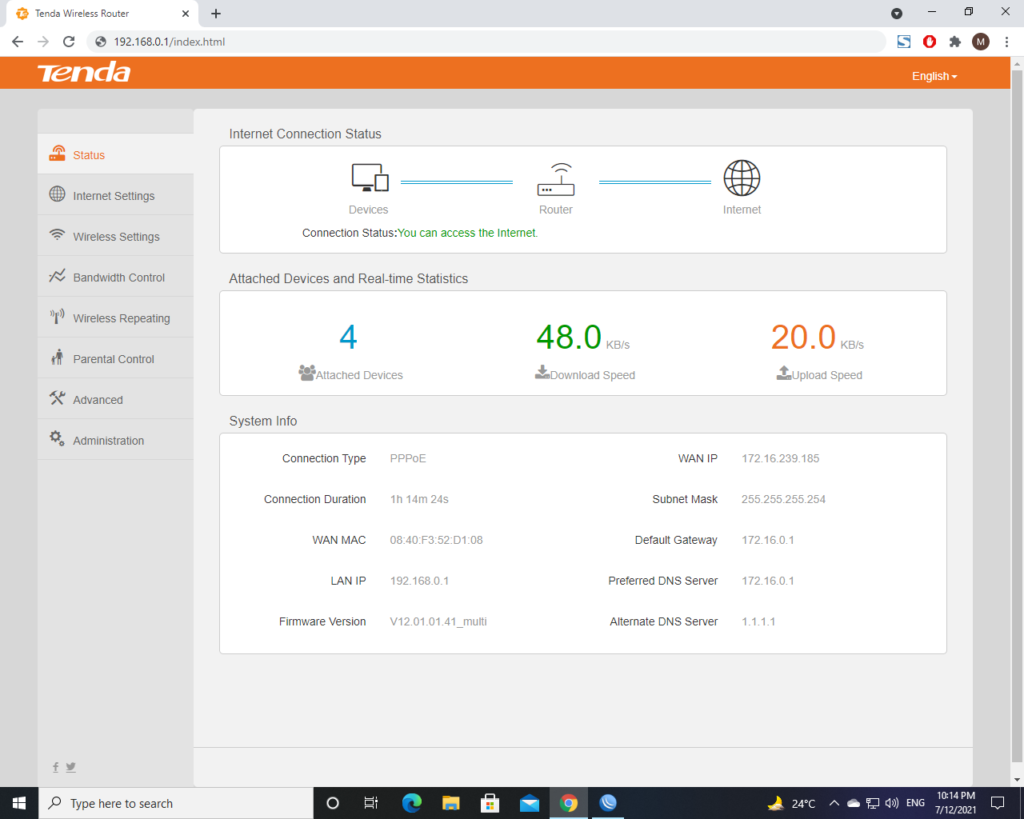
address the router setup will be open.
Step 3: Click the left-side wireless setting. If we change the Wi-Fi password on mobile then click the right side three lines and click the wireless setting option.
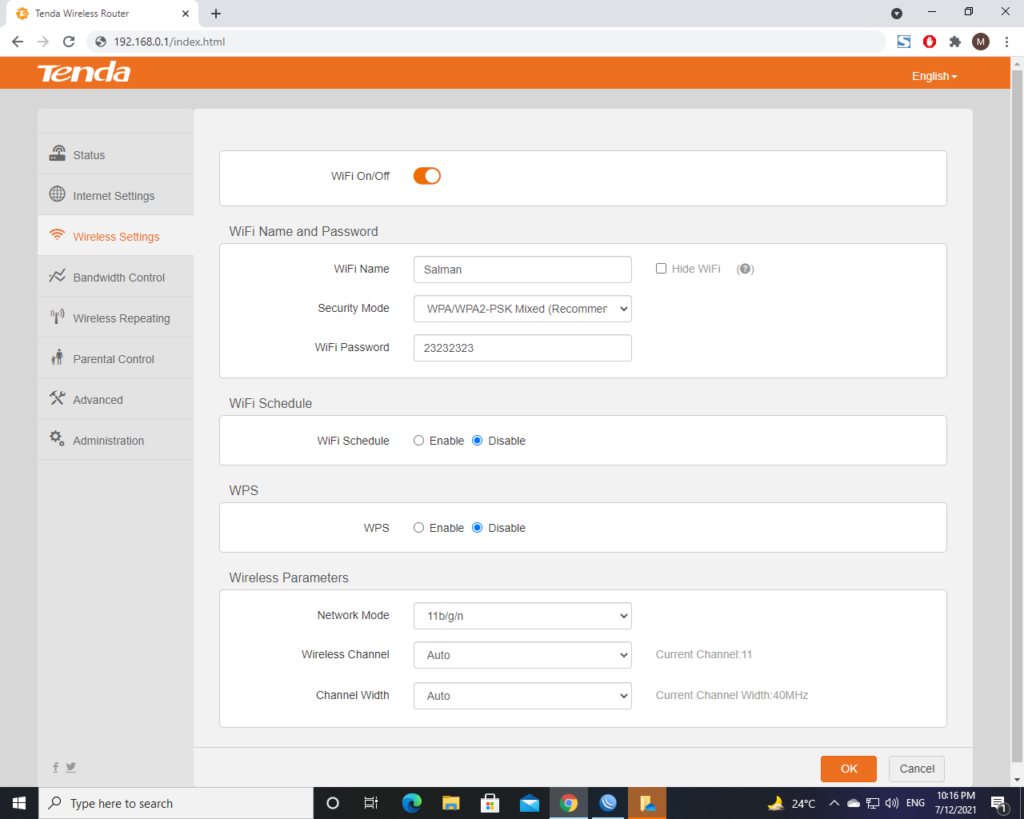
Step 4: After clicking, we will see the Wi-Fi Name and Password block. If we want to change the WIFI name only then remove the old name enter the new WIFI name and click the ok button. If we want to change the Wi-Fi password then set security mode in WPA/WPA2-PSK Mixed (Recommended) and enter a new password. If security mode already select correct then remove your old password and click ok or save.
Note: If you change your password by using WIFI it will be disconnected plz connect your device by entering a new password.
If your device does not open the router setup page then clear your browser cache cookies and enter again IP address again.

Leave a Reply